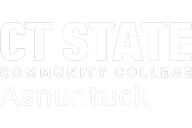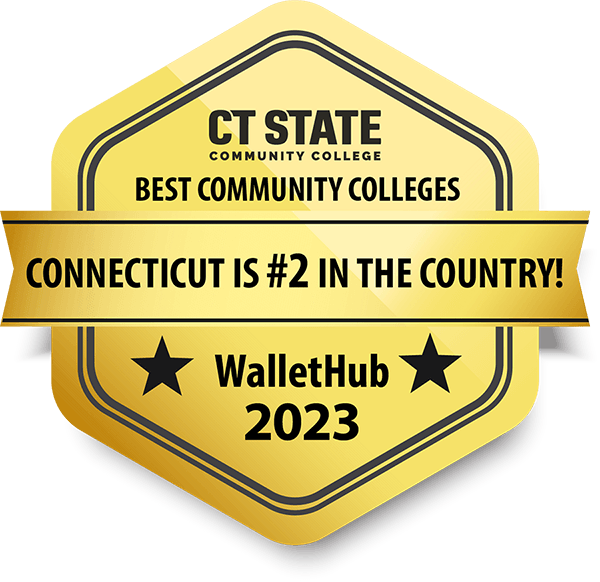Frequently Asked Questions
What is Degree Works?
Degree Works is a program that interacts with a student’s Banner file to pull academic history into an audit format. You can use the audit to track the student’s progress and plan future coursework with advisees. CSCU Ed Tech Training has developed several brief and very helpful videos to get you started and answer questions about how Degree Works can help you and your students. The screens used for these videos are from Housatonic Community College, so there may some minor differences from what you see on your Asnuntuck screen but they will make it much easier as you are familiarizing yourself with this program. Topics covered are:
Log In to Degree Works – Students and Advisors
Search for Students in Degree Works – Advisors & Faculty
Review the Degree Audit Worksheet – Advisors and Faculty
What If and Look Ahead Features – Advisors and Faculty:
Log in to myCommnet as you normally would and look for this icon on your main page. If you are an advisor at more than one Connecticut Community College, you will have a link for each college. Please note that if you are not connected directly to Degree Works when you click the link you may need to disable Pop-Ups in your browser.
All students who have been active at ACC from Fall 2011 forward can be found in Degree Works.
Catalog years 2012-2013 to present are available in Degree Works. If a student’s catalog year pre-dates Degree Works, you will need to run a What-If audit in the desired program or use a paper worksheet. You can also advise a student to update their catalog year with the Registrar’s Office (Room 106) if they wish to complete their program under more current requirements.
-
The student has not declared a major
-
The student’s catalog year is older than academic year 2012-13
-
The student has had no activity on their account since 2011
If a student is actively enrolled in two academic programs at ACC (for instance, a certificate and an AS program) the advisor can choose the program audit by using the drop down arrow in the Program box at the top of the screen.
No. Degree Works is a snapshot of courses in-progress and in academic history.
Registration, add/drop, etc., are still handled through the registration function in myCommNet.
Yes. Once grades have been processed at the end of the semester, they are viewable in Degree Works. Courses in-progress are listed with a grade of “IP” and the credits in parentheses. In-progress courses will appear twice; once within the body of your audit and all together at the bottom of the audit.
Yes. When viewing a student’s degree audit click on the ‘Course History’ link in the center of the screen at the top for a printable list of courses taken. The list will appear in a pop-up window.
-
All courses completed or attempted at ACC
-
All courses officially transferred in to ACC
-
All courses in which a student are currently enrolled or enrolled in for a future semester
-
Current overall GPA
-
GPA within major
-
Courses remaining to complete degree
-
Advisor’s Notes
The degree audit will indicate the courses remaining with an empty check box on the left and detail about what is “Still Needed” in the center column.
For a list of only the courses remaining to complete your degree, choose the “Registration Checklist” from the Format drop down list at the top left of the page.
Yes. By clicking on a course number in the Degree Audit or the Courses Remaining report you can view pre-requisites required, attributes assigned to the course, as well as course sections available during the upcoming semester.
The screen below will appear in a pop-up window.
The “What If” is found in the menu list in the upper left of the screen. The function shows how a student’s academic record fits into an alternative major. The new “What If” degree audit will show the student what coursework is required for the new major.
VIDEO: What If and Look Ahead Features – Advisors and Faculty:
Yes. “What If” plans can be saved under an advisor’s log-in Degree Works and be viewed later in ‘What If History.” Students will not be able to view a saved “What If” under their log-ins.
Changes of major must be made with a Change of Major form at the Registrar’s Office (Room 106).
Add Notes to a Student’s Record – Advisors and Faculty
Notes are a free-form opportunity to record important details and advice covered during an advising session. All Notes entered into Degree Works are viewable by the student! Never enter personal information about the student, such as about health, disabilities, financial information, etc.
Yes! All Notes entered into Degree Works are viewable by the student! Never enter personal information about the student, such as about health, disabilities, financial information, etc.
The Notes content will display on a student audit and should be kept very succinct.
No, Notes apply to the student’s record as a whole, not to individual audits included in the student’s record.
When Notes are displayed the author and date of the Note will be included.
Only the Registrar can edit any Notes on student record. Email the Registrar with the necessary information (Student ID & Note to be removed or edited) and the note will be deleted.
Exceptions in Degree Works are any changes to the requirements needed to complete the degree as it is laid out in the Degree Works Audit. Course substitutions and waivers are “Exceptions” in Degree Works.
The Course Substitution/Waiver process remains a paper process. Course Substitution/Waiver forms must be signed by the Advisor and Academic Dean and submitted to the Registrar’s Office. The Registrar’s staff will enter the exception in Degree Works.
Yes. The Print/Save as PDF button will bring up a .pdf version of the audit on the screen in a pop-up window. Audits can be printed, but should not be saved to local drives because the students’ FERPA-protected academic information will be included.
The features under this tab allow students or advisors to project the impact that differing scenarios will have on the student’s future GPA. Each type of calculator is described below.
The Term Calculator enables a student to estimate the Term GPA based on the projected grades for the classes that they are currently taking.
The Advice Calculator enables a student to test different “paths” to a desired future GPA. It is essentially a “What If” for GPA calculation.